Data Editing#
Output Format#
To change the Scan Data Transmission Format, scan one of the eight bar codes corresponding to the desired format.
Default output format#
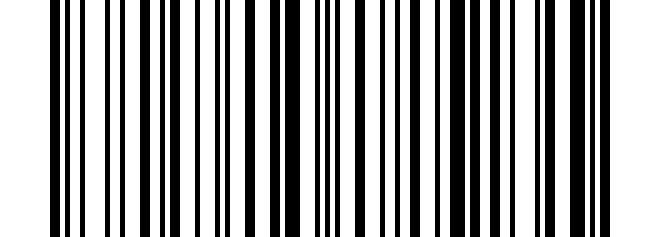
* Default output format#
Enable Suffix output#
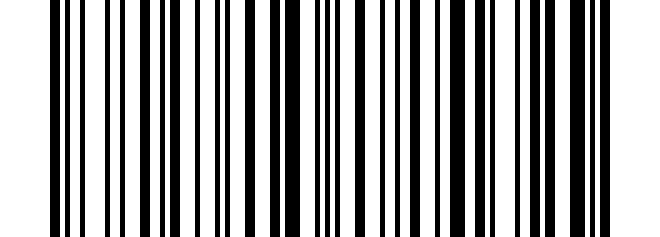
Enable Suffix output#
Enable Prefix output#
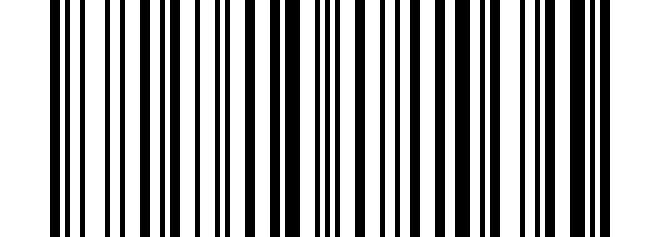
Enable Prefix output#
Enable Hide Barcode Start Char#
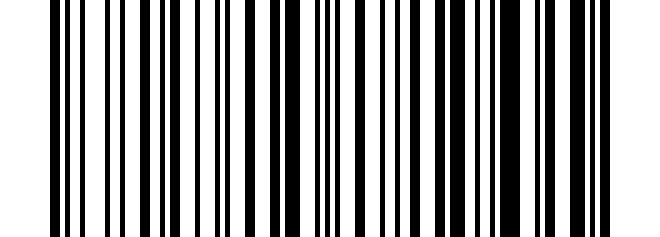
Enable Hide Barcode Start Char#
Enable Hide Barcode Middle Char#
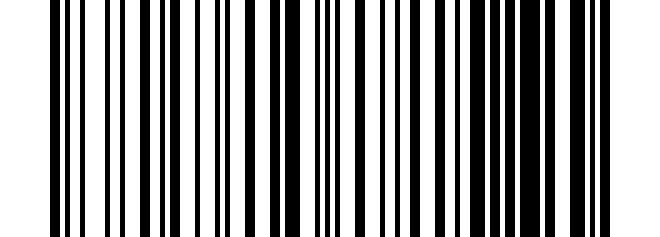
Enable Hide Barcode Middle Char#
Enable Hide Barcode End Char#
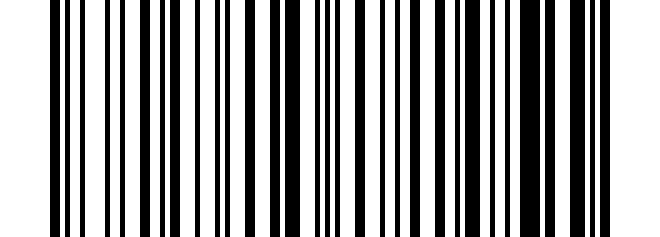
Enable Hide Barcode End Char#
Prefix#
Add Prefix#
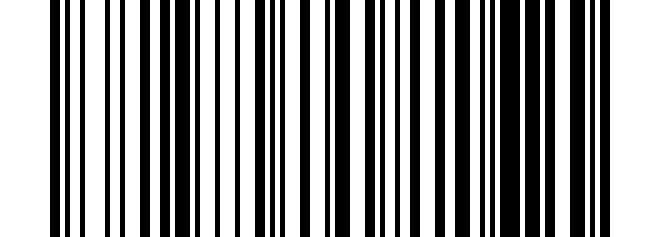
Add Prefix#
Clear All Prefix#
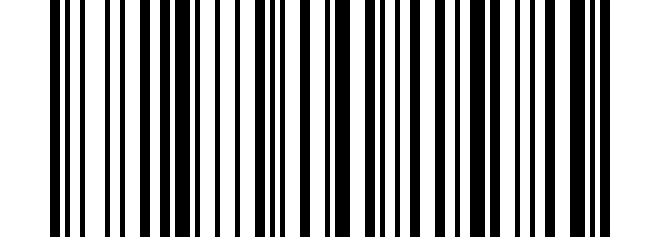
Clear All Prefix#
Operation Steps#
Step 1. If prefix output is not enabled, you can enable it by setting the output format;
Step 2. If you have set a prefix before, the new prefix will be after the previously added prefix. If you want to discard the previous content and set it again, please scan “Clear Prefix” first, and then perform the following adding actions;
Step 3. Scan to add prefix
Setp 4. Determine the two-digit hexadecimal value of the prefix character to be added; refer to the ASCII Chars Table
setp 5. Scan the digital setting code: scan the hexadecimal high value, then scan the low value;
setp 6. Repeat steps 4 and 5 to add the next character.
Note
e.g. Want to add “Ctrl+A” as prefix, Scan ‘add prefix’, ‘9’,’7’,’4’,’1’.
Suffix#
Add Suffix#
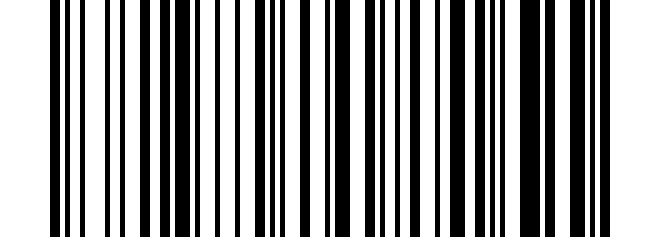
Add Suffix#
Clear All Suffix#
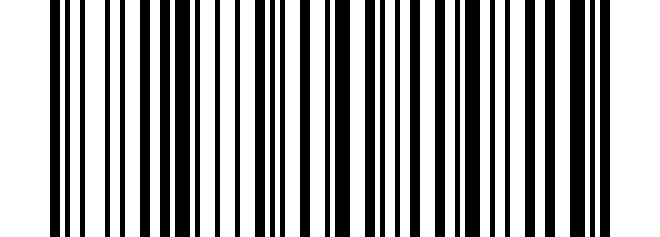
Clear All Suffix#
Operation Steps#
Step 1. If suffix output is not enabled, you can enable it by setting the output format;
Step 2. If you have set a suffix before, the new suffix will be placed after the previously added suffix. If you need to discard the previous content and set it again, please scan “Clear suffix” first, and then perform the following addition operations;
Step 3. Scan to add suffix;
Setp 4. Determine the two-digit hexadecimal value of the suffix character to be added; refer to the ASCII character table;
setp 5. Scan the digital setting code: scan the hexadecimal high value, then scan the low value;
setp 6. Repeat steps 4 and 5 to add the next character.
Hide Set#
Hide Barcode Start Chars#
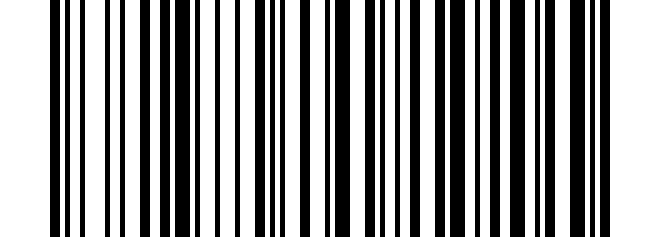
Hide Barcode Start Chars#
Hide Barcode Middle Char Start#
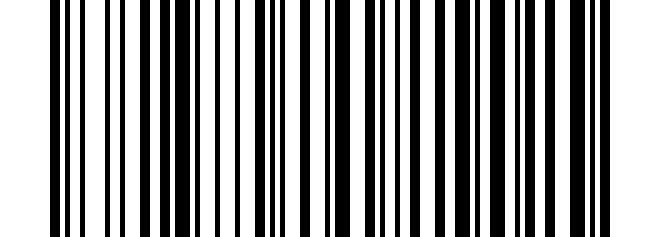
Hide Barcode Middle Char Start#
Hide Barcode Middle Chars#
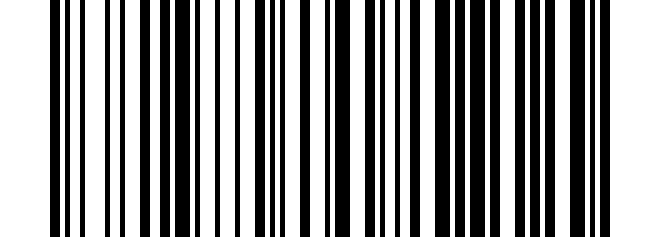
Hide Barcode Middle Chars#
Hide Barcode End Chars#
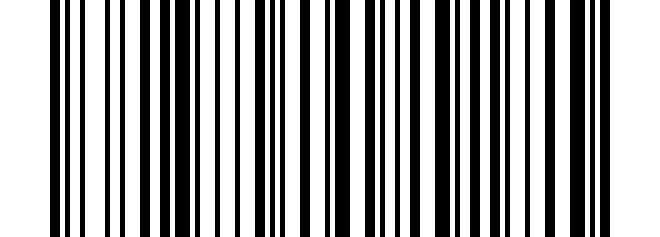
Hide Barcode End Chars#
Operation Steps#
Step 1. Scan the Hide Barcode Start / Middle Start / Middle length / End Chars symbol.
Step 2. Determine the hex value for the length you wish to enter(hide 4 chars, scan 0,4; hide 12 chars, scan 0,C).
Step 3. Scan the 2 digit hex value from the Programming Chart.
Step 4. Scan the output format Start/Middle/End to enable or cancel hide char function.
Quick Setup#
Add Prefix#
Tip
Special characters need to be processed in hexadecimal format, and
\xis added in front of the hexadecimal content to indicate the hexadecimal format.Please refer to the ASCII character table for specific characters converted into hexadecimal characters.
Example: To add a 0x03 to the content, the input content should be: \x03
Add Suffix#
Tip
Special characters need to be processed in hexadecimal format, and
\xis added in front of the hexadecimal content to indicate the hexadecimal format.Please refer to the ASCII character table for specific characters converted into hexadecimal characters.
Example: To add a 0x03 to the content, the input content should be: \x03
Hide Barcode Middle Content#
Hide Barcode End Content#
Replace Barcode Content#
Tip
Special characters need to be processed in hexadecimal format, and
\xis added in front of the hexadecimal content to indicate the hexadecimal format.Please refer to the ASCII character table for specific characters converted into hexadecimal characters.
Example: To add a 0x03 to the content, the input content should be: \x03
Appendix#
Numeric Bar Codes#
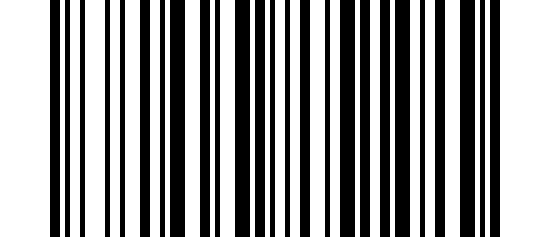
0#
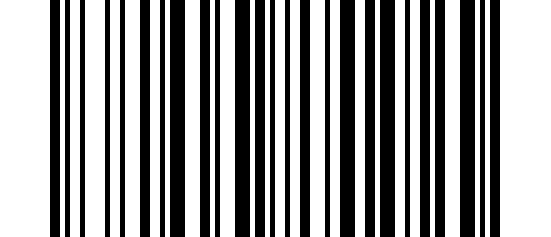
1#
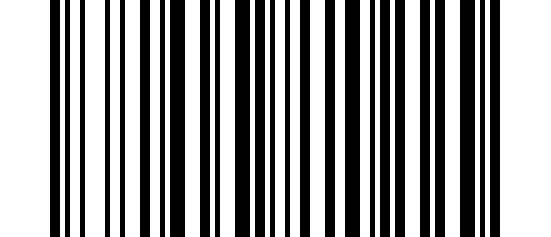
2#
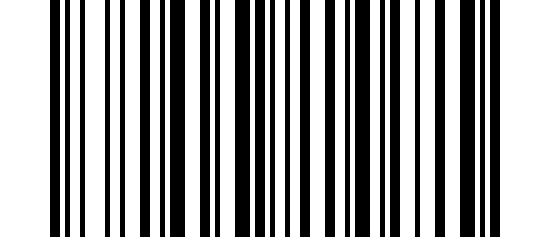
3#
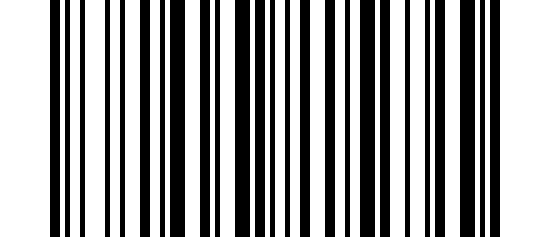
4#
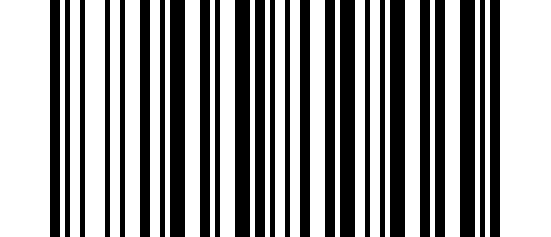
5#
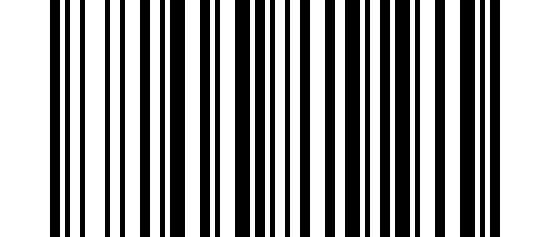
6#
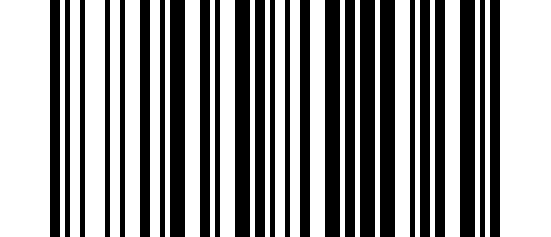
7#
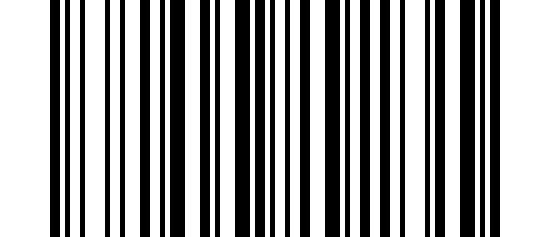
8#
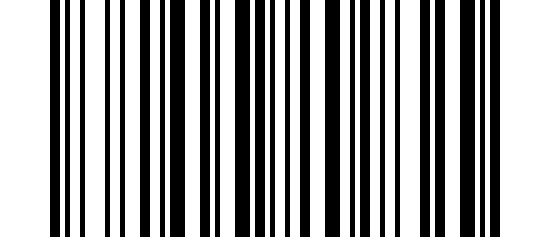
9#
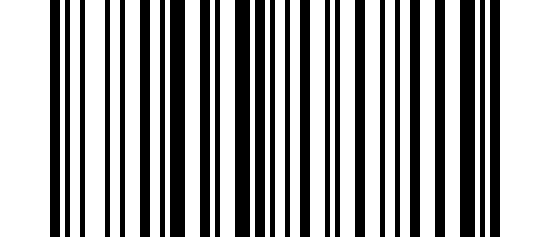
A#
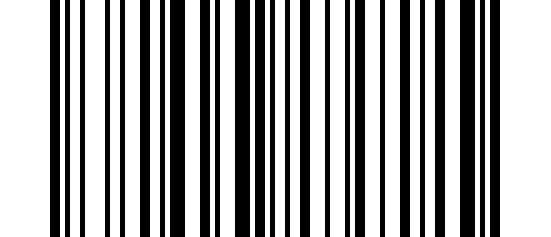
B#
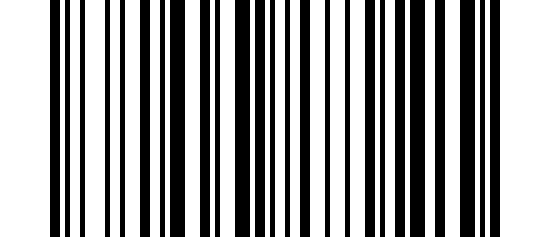
C#
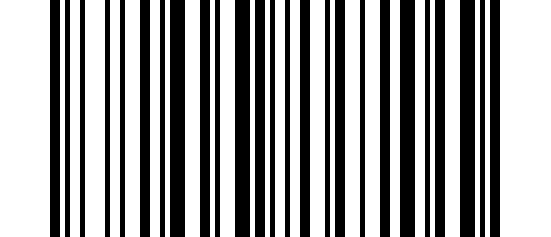
D#
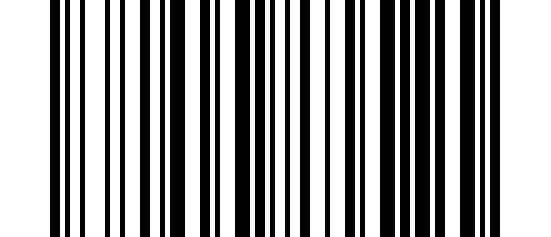
E#
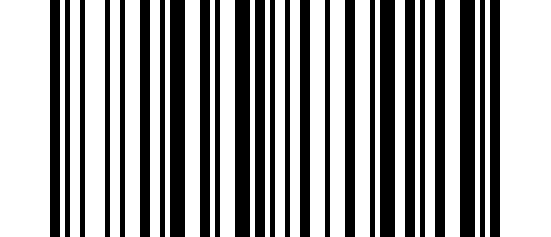
F#
